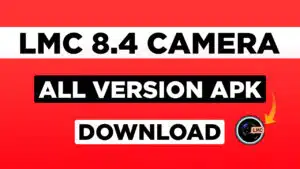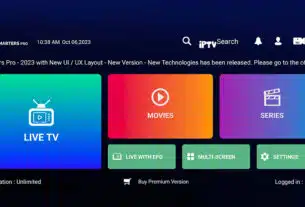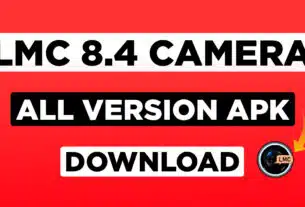Roku is a popular streaming device that offers a wide variety of channels, including both free and paid options. If you’re looking to save money on your entertainment bill, here are the top 10 free Roku apps to check out below.
Are you a Roku enthusiast seeking to elevate your streaming experience to the next level? Look no further! We’ve curated a list of the top 10 free Roku apps in 2024 that will transform your device into an entertainment powerhouse. Whether you’re into movies, TV shows, news, or sports, these apps have got you covered. Dive into the world of endless streaming possibilities and say goodbye to boredom.
Simple steps on how to use Roku:
- Connect your Roku device to your TV and power it on.
- Select the correct input on your TV.
- Follow the on-screen instructions to set up your Roku device.
- Once your Roku device is set up, you can start browsing and streaming content.
To stream content on Roku:
- Browse through the Roku menu to find the channel you want to watch.
- Select the channel and press the Select button.
- Browse through the channel’s content to find something to watch.
- Select the content you want to watch and press the Select button.
- The content will start streaming to your TV.
With its wide selection of channels and easy-to-use interface, Roku is a great way to stream your favorite content to your TV.
Top 10 Free Roku Apps
In this article, we will explore the top 10 free Roku apps that will enhance your streaming experience.
1. Netflix – The King of Streaming
Netflix is a household name when it comes to streaming. With a vast library of movies, TV shows, documentaries, and original content, Netflix offers something for everyone. It’s a must-have app for any Roku user.
To install and use Netflix on your Roku:
- Turn on your Roku device and TV.
- Press the Home button and select Streaming Channels > Movies & TV > Netflix > Add channel.
- Once installed, select Go to channel and sign in or start a free trial.
- Browse and watch Netflix content!

2. Pluto TV – Your Gateway to Free Live TV
Pluto TV is a cord-cutter dream come true. With over 250 channels offering a diverse range of content, it’s like having cable TV without the hefty price tag. From news to sports to classic movies, Pluto TV has it all. Plus, their intuitive interface makes channel surfing a breeze.
To install and use Pluto TV on your Roku:
- Turn on your Roku device and TV.
- Press the Home button and select Streaming Channels > Search Channels.
- In the search bar, type “Pluto TV” and select the channel when it appears.
- Select Add channel.
- Once installed, select Go to channel and start watching!
3. Roku Channel – Your Roku’s Best Friend
The Roku Channel is a must-have for every Roku user. It offers a vast selection of free movies, TV episodes, and live TV. With its user-friendly interface and personalized recommendations, it’s like having a personal concierge for your entertainment needs.
To install and use The Roku Channel on your Roku:
- Turn on your Roku device and TV.
- Press the Home button and select Streaming Channels.
- Scroll down and select The Roku Channel.
- Select Add channel.
- Once installed, select Go to channel and start watching!
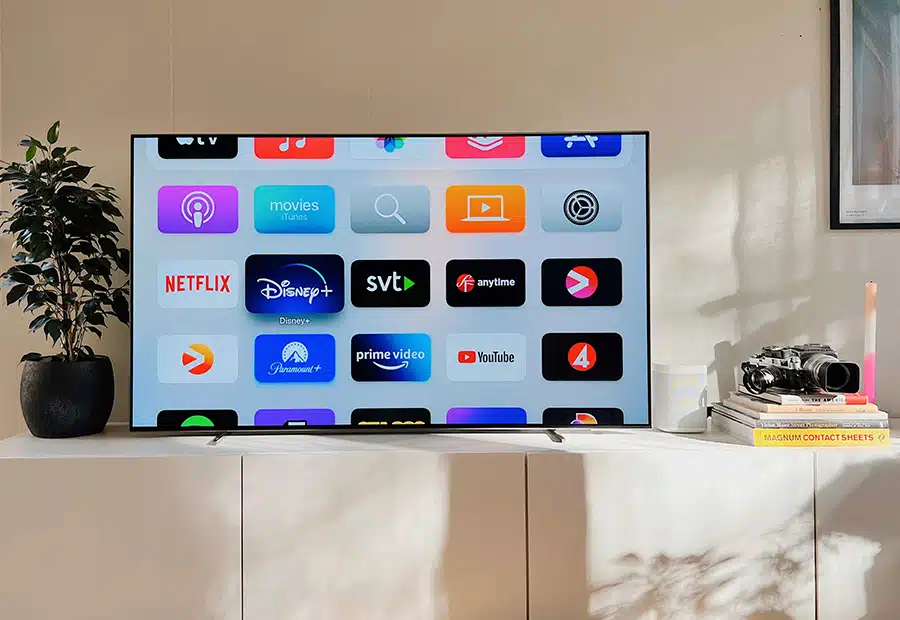
4. YouTube – The Global Video Hub
YouTube needs no introduction. It’s not just for cat videos and vlogs; you can find a plethora of free content, including educational videos, music, and documentaries. Dive into the world’s largest video platform and discover something new every day.
To install and use YouTube on your Roku:
- Turn on your Roku device and TV.
- Press the Home button and select Streaming Channels > Search Channels.
- In the search bar, type “YouTube” and select the channel when it appears.
- Select Add channel.
- Once installed, select Go to channel and sign in or create a YouTube account.
- Browse and watch YouTube content!
5. PBS Kids – Quality Educational Entertainment
For parents and caregivers, PBS Kids is a godsend. It provides a safe and educational environment for children to explore and learn through entertaining shows and games. Keep your little ones engaged while knowing they’re in good hands.
To install and use PBS Kids on your Roku:
- Turn on your Roku device and TV.
- Press the Home button and select Streaming Channels > Search Channels.
- In the search bar, type “PBS Kids” and select the channel when it appears.
- Select Add channel.
- Once installed, select Go to channel and start watching!
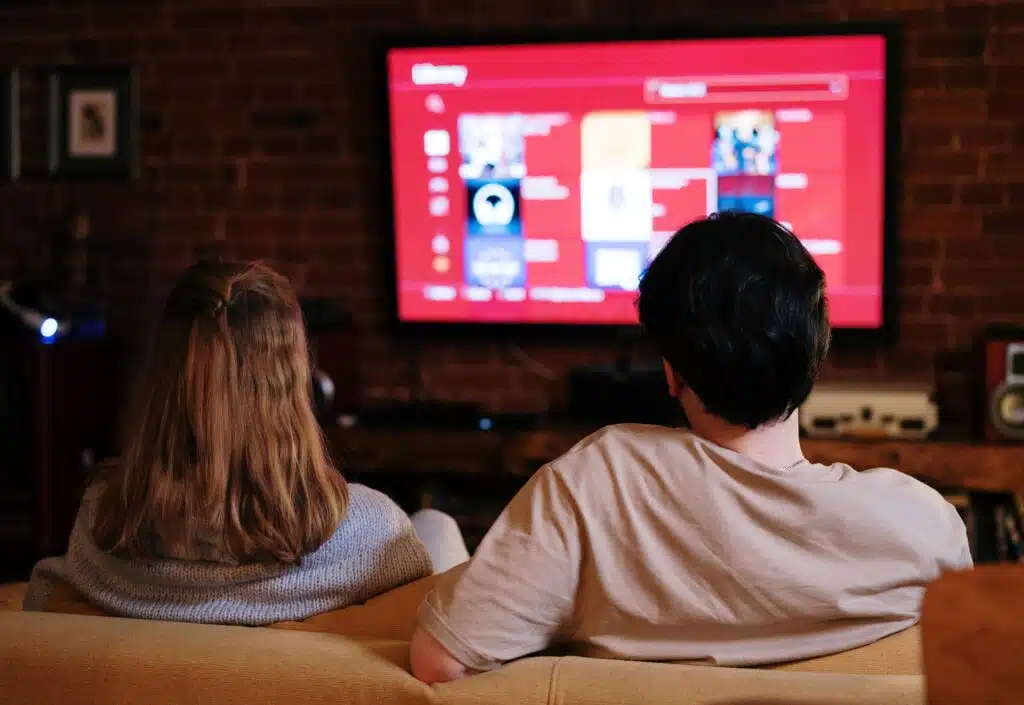
6. Newsy – Stay Informed and Up to Date
Stay informed with Newsy, a free news app that delivers unbiased and in-depth reporting. Whether it’s politics, world events, or the latest headlines, Newsy ensures you’re in the know. Stay connected to the world from the comfort of your Roku.
To install and use Newsy on your Roku:
- Turn on your Roku device and TV.
- Press the Home button and select Streaming Channels > Search Channels.
- In the search bar, type “Newsy” and select the channel when it appears.
- Select Add channel.
- Once installed, select Go to channel and start watching!
7. Red Bull TV – Fuel Your Passion
If you’re an adrenaline junkie, Red Bull TV is your ticket to extreme sports, music festivals, and thrilling documentaries. Experience the rush of adventure from the safety of your couch with this exciting free app.
To install and use Red Bull TV on your Roku:
- Turn on your Roku device and TV.
- Press the Home button and select Streaming Channels > Search Channels.
- In the search bar, type “Red Bull TV” and select the channel when it appears.
- Select Add channel.
- Once installed, select Go to channel and start watching!
8. Popcornflix – Popcorn, Movies, and Relaxation
Popcornflix is the perfect companion for a movie night. Enjoy a wide range of free movies across various genres. Grab your popcorn, get cozy, and let the cinematic journey begin.
To install and use Popcornflix on your Roku:
- Turn on your Roku device and TV.
- Press the Home button and select Streaming Channels.
- Scroll down and select Popcornflix.
- Select Add channel.
- Once installed, select Go to channel and start watching!
9. TED – Ideas Worth Spreading
Expand your horizons with TED talks. From technology to psychology to inspiring stories, TED offers a wealth of knowledge and inspiration from experts and innovators worldwide. Feed your curiosity and grow with every talk.
To install and use TED on your Roku:
- Turn on your Roku device and TV.
- Press the Home button and select Streaming Channels > Search Channels.
- In the search bar, type “TED” and select the channel when it appears.
- Select Add channel.
- Once installed, select Go to channel and start watching!
10. Tubi TV – A Treasure Trove of Free Movies and TV Shows
Looking for the latest blockbusters or classic gems? Tubi TV boasts an extensive library of free movies and TV shows, all neatly organized for your viewing pleasure. With thousands of titles to choose from, you’ll never run out of things to watch.
To install and use Tubi TV on your Roku:
- Turn on your Roku device and TV.
- Press the Home button and select Streaming Channels > Search Channels.
- In the search bar, type “Tubi TV” and select the channel when it appears.
- Select Add channel.
- Once installed, select Go to channel and start watching!
Conclusion: Elevate Your Roku Experience with These Free Apps
With these top 10 free Roku apps at your fingertips, your streaming experience will never be the same. Whether you’re in the mood for movies, news, education, or adventure, there’s an app for you. Say goodbye to subscription fees and embrace the world of free, high-quality entertainment. Your Roku device is now a gateway to endless streaming bliss. Enjoy!
From the latest movies to original series and classic favorites, enjoy the most popular TV on demand. Easily discover and enjoy in-season shows, live news, movies, and more for free. Never miss the most talked-about events, award-winning shows, primetime sports, and even local news. Listen to the music that moves you with your favorite streaming music channels.
FAQs
1. Are these apps really free to use?
Yes, all the apps mentioned in this article offer free content. However, some may have premium versions with additional features.
2. Can I access these apps on all Roku devices?
Most of these apps are compatible with all Roku devices. Just check the Roku Channel Store to download them.
3. Do I need a Roku account to use these apps?
Yes, you’ll need a Roku account to download and use these apps. Setting up an account is quick and easy.
4. Can I watch live TV with these apps?
Yes, apps like Pluto TV and Newsy offer live TV streaming, allowing you to watch the news, sports, and more in real time.
5. Are these apps available outside of the United States?
While some apps may have regional restrictions, many of them are available in multiple countries. Check the Roku Channel Store for availability in your region. Free all over.


![IPTV Smarters Pro Player Download Latest Version [live TV] iptv smarters pro,smarters player,smarters player pro,iptv smarters player download,iptv smarters player apk,smarters player pro apk,smarters player apk,iptvsmarters pro,iptv smarters player pc,iptv smarter player,iptvsmarters pro,iptv smarter player,smarters player iptv,apk iptv smarters pro,iptvsmarters player,smarter iptv player,download iptv smarters firestick,iptv smarter player apk,smarters iptv for windows,iptv smarters pro online,smarters player lite for firestick,iptv smarters player samsung tv,smarters player android tv,tivimate,iptv box,iptv stream player,online iptv player,best iptv,iptv smarters lite,iptv player m3u,iptv kodi,lxtream player,iptv apk,Smarter app IPTV, iptv smarters pro free,](https://gamingstate.eu/storage/2023/10/IPTV-SMARTERS-PRO-300x169.jpg.webp)




![Sportzfy On TV APK Download: New Version for Android [Live BPL] spotzfy,sportzfy tv live,sportzfy অ্যাপ,sportz tv apk download,sportzfy tv apk (v3.2) — download, sportzfy 3.0 apk,sportzfy yacine tv,Sportzfy Download,Sportzfy Free,Sportzfy Latest,Sportzfy New,Sportzfy PSL,Sportzfy TV, sportzfy update version download,Sportzfy latest version, Sportzfy 3.0 APK,Sportzfy app download,Sportzfy live, Sportzfy TV Windows 10,Spotify app download,Spotify TV APK download, Dora TV,Live Cricket,Sports Channel,Star Sports Network,Bein Sports,cricket live on tv,live cricket match today india,live tv cricket,star sports live,live cricket online,live cricket app,ICC Live Match,world cup live,world cup cricket,2023 world cup,cricket world cup 2023 live,Live world cup cricket match app free download,Live world cup cricket match app apk, icc live tv app,Cricket World Cup 2023,(Latest Version) Sportzfy App,Sportzfy app,](https://gamingstate.eu/storage/2023/10/Sportzfy-On-TV-APK-300x169.jpg.webp)